How to Install Planning Poker for Linear - Quick Setup Guide
Install Planning Poker directly in your Linear workspace in under 2 minutes. Import issues, estimate collaboratively, and sync story points back to Linear automatically.
How to Install Planning Poker for Linear
Get Planning Poker up and running in your Linear workspace in just a few simple steps. This guide walks you through the complete installation process.
Prerequisites
Before you begin, make sure you have:
- A Linear account with workspace access
- Admin permissions to install apps in your workspace
- A Planning Poker account (sign up at planning-poker.app)
Installation Steps
Step 1: Access Linear Marketplace
Navigate to your Linear workspace settings and open the Apps & Integrations section.

Step 2: Find Planning Poker
Search for "Planning Poker" in the Linear marketplace or browse the Productivity category.
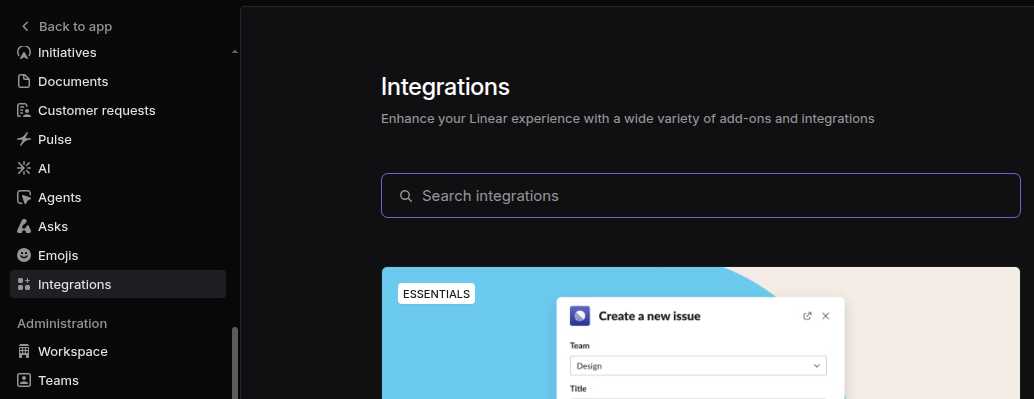
Step 3: Click Enable
Click the "Enable" button on the Planning Poker app page.
Step 4: Review Permissions
Review the permissions that Planning Poker requests. The app needs:
- Read issues: To import unestimated issues into your sessions
- Write estimates: To sync story points back to Linear after voting
- Read teams and projects: To filter issues by team and project
Start Using Planning Poker with Linear
Now you're ready to start estimating! Here's how to use the integration:
Import Issues
- Create or join a planning session in Planning Poker
- Click "Add Items" and select the "Linear" tab
- Choose your team and filter by project or status
- Select the issues you want to estimate
- Click "Import" to add them to your session

Estimate Collaboratively
Vote on story points with your team using Planning Poker's intuitive card interface. All participants vote simultaneously to avoid anchoring bias.

Sync Estimates Back
After reaching consensus, estimates automatically sync back to Linear. You'll see the story points updated in your Linear workspace immediately.
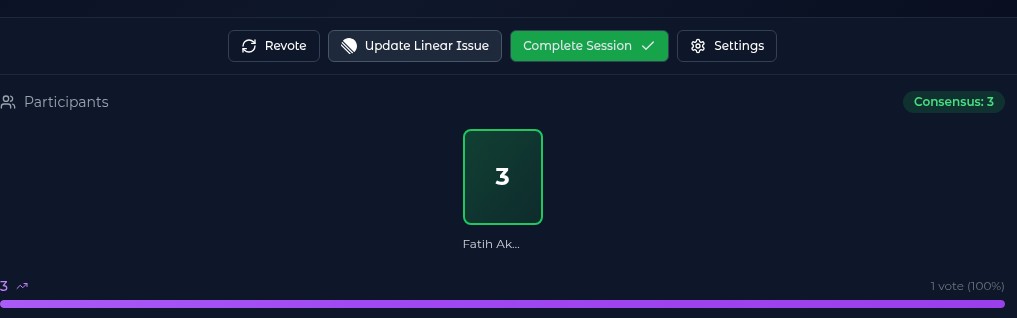
Troubleshooting
App Not Appearing in Linear
If you don't see Planning Poker after installation:
- Refresh your Linear workspace
- Check that you have the correct permissions
- Try logging out and back in to Linear
Can't Import Issues
If issues aren't appearing:
- Verify the integration is still connected in your Planning Poker account settings
- Check that the issues you're looking for aren't already estimated
- Ensure you have access to the team/project in Linear
Estimates Not Syncing
If story points aren't updating in Linear:
- Confirm you have write permissions in Linear
- Check that the estimate field exists in your Linear workspace
- Try disconnecting and reconnecting the integration
Next Steps
Now that Planning Poker is installed:
- Invite your team: Share your planning session links with team members
- Set up recurring sessions: Schedule regular estimation sessions for sprint planning
- Explore features: Try different voting scales (Fibonacci, T-shirt sizes, Powers of 2)
- Track velocity: Use historical data to improve your team's estimation accuracy
Need Help?
If you run into any issues or have questions:
- Email us at hello@planning-poker.app
- Check out our FAQ
Ready to streamline your estimation workflow? Start your first session now!